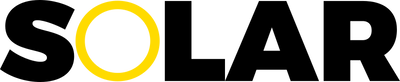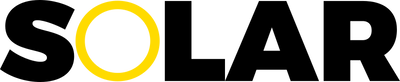
How to Setup Solar
Step 1. Create a Homepage
Even if you already have a home page, you'll need to create a new one since Solar needs a blank page to automatically pull and display your blog posts in the magazine layout. You can create a new homepage by going to "Pages" at the top, click on the "+" icon and select "Standard" page.
Step 2. Apply "solar" Page Layout
Once you create a new homepage, apply the "solar" page layout to the new homepage. You can do this by clicking on "Pages" at the top, select the homepage on the left, and under "HEADER TYPE", select "solar".
Step 3. Create A Blog
If your site doesn't have a Weebly "Blog" page, then create a new "Blog" page. You can do this by clicking on "Pages" at the top, click on the "+" icon and select "Blog Page".
Step 4. Setup Blog Automation
Come back to this screen and fill in the input boxes with the URL of your "Blog" page and 3 category URLs from that blog.
Blog Automation Setup
SOLAR's 'Blog Automation' feature automatically pulls content from your blog and displays it on other parts of your site. In order to activate this feature, simply add the URL of your blog, and the URL of 3 categories from your blog, to the input boxes below.
Blog's URL
Activates Owl carousel slider, ticker, breadcrumbs and latest posts (e.g., https://www.mysite.com/blog.html).
http://www.quailbellmagazine.com/the-real-20
Category 1 URL
Activates category 1 section on 'Solar' page layout (e.g., https://www.mysite.com/blog/category/dog.html).
http://www.quailbellmagazine.com/the-unreal-20
Category 2 URL
Activates category 2 section on 'Solar' page layout (e.g., https://www.mysite.com/blog/category/cat.html).
http://www.quailbellmagazine.com/news-from-the-nest
Category 3 URL
Activates category 3 section on 'Solar' page layout (e.g., https://www.mysite.com/blog/category/bird.html).
http://www.quailbellmagazine.com/quail-bell-affiliates